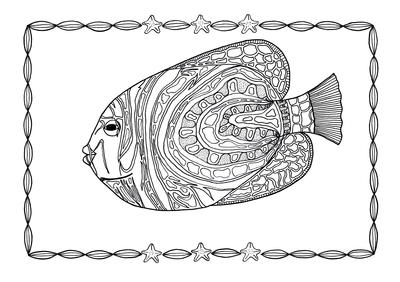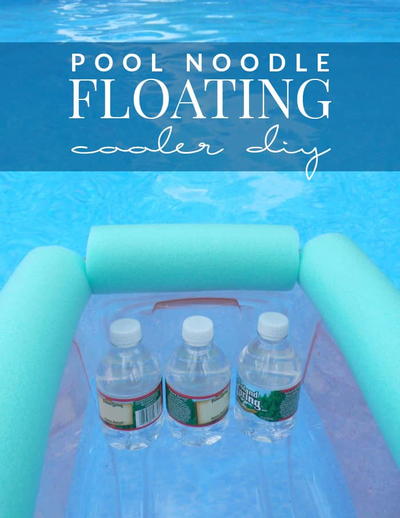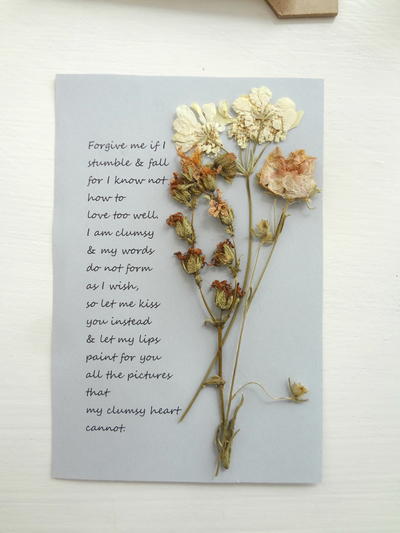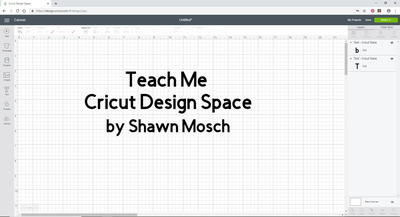Use an Outline and Prepare a Script for Your Craft Videos
You’ve got your studio ready for taping a video. What’s next? Time to figure out exactly what you want to videotape! Starting with an outline helps. Here's an example of a video I created for FaveCrafts 365, a daily vlog posted on FaveCraftsBlog.
FaveCrafts 365: Outline for May 24
Title of Video: From Lipstick to Glue Stick!
Purpose/Subject: When, who, why and how was the glue stick invented?
Props: Glue stick
Time: Up to 3 minutes
The basics for an outline include a title, a purpose or subject statement, a list of any props or special needs, and how long you want the video to be. The outline can be adjusted as you begin to create your script and video segments.
Once you have that outline, you should write a script for the video. You can be very detailed or as simple as your outline, but the script is your guide to everything you want included in the video.
FaveCrafts 365: Script for May 24
FaveCrafts.com Opening Slide (Time: 3 seconds)
FaveCrafts 365 Opening Slide (Time: 3 seconds)
Title Page Slide (Time: 3 seconds)
Maria: Welcome to FaveCrafts 365, your daily v-log report from FaveCrafts.com, I’m Maria Nerius, resident craft expert.
Maria: Today I was using a glue stick and I got to wondering, “When was this invented?”
Maria: Answer to question.
Maria End: From all of us at FaveCrafts.com, Have A Creative Day! (Time: 2 minutes)
End Credits (Time: 7 seconds)
End FaveCrafts.com Slide with Audio (Time: 5 seconds)
End CutRateCrafts.com Slide with Audio (Time: 3 seconds)
A video should have a title of some kind. For FaveCrafts 365, I open with a slide of the FaveCrafts.com logo than transitions into the FaveCrafts 365 logo. This identifies the video to viewers much like the opening sequence of a TV show. Then a title slide is added. For this video, it is, “From Lipstick… To Glue Stick.”
Next comes the heart or body of the video. For this type of video, it can be one long shot or you can break down the video into segments with transitions between them. For example, in this video I could have done video clips of the standard opening, “Welcome to FaveCrafts 365….” followed by a segment asking the question, “Who invented the glue stick?”
You don’t need end credits, but it is a good idea. Have fun with it and use your creativity. Even the most simple video editing software/applications give you some options for end credits or titles. After end credits, you should finish off the video with a slide or your logo or other trademark-like finish.
Note: I wasn’t too far off my scheduled time, true time: 2:39. For this type of video, I don’t have a strict time limit, which can be the case for some. My advice is to keep your first videos less than 5 minutes. Experts say that the attention span of online video watchers is quite short! It’s estimated that you’ve got about 10 seconds to really catch the viewer’s interest or they will move on to the next video.
Practice! Practice! Practice! It’s important to practice your script. Set up what you need (in the example video, only a glue stick was used as a prop to demonstrate) and run through your video until you are happy with the results. Take the time to review each “take.” You’ll learn from your mistakes, see if you are going out of camera view, hear if your audio is clear and note if you need to add information or delete information out of the video.
Once your video perfected, you will need to do a little video editing!
Video Editing Jargon To Know
Every craft has its own language and video editing is a craft! Here are some keywords you should know before you start your video editing adventures.
- Aspect ratio: Proportional height and width of on-screen picture. “Normal” television has 4:3 ratio while widescreen has 16:9 ratio. There are differences between how NTSC and PAL define this so variations may occur. You can however only output your movie in one set aspect ratio.
- Compositing: Superimposing multiple layers of video or images. Each layer may move independently. Titles are a simple and common example of compositing.
- Crawl: Text or graphics, usually special announcements that move across the screen horizontally, typically from right to left across the bottom of the screen.
- Cross-fade: Simultaneous fade-in of one audio or video source as another fades out so that they overlap temporarily. Also called a dissolve.
- Cut: Instantaneous change from one shot to another.
- Cutaway: Shot of something other than principal action (but peripherally related), frequently used as transitional footage or to avoid a jump cut.
- Fade: Very common transition when one frame dissolves into the next frame using mattes or graphics of some kind.
- Raw footage: Pre-edited footage, usually direct from the camcorder.
- Roll: Text or graphics, usually credits that move up or down the screen, typically from bottom to top.
- Sound bite: Any short recorded audio segment for use in an edited program usually a highlight taken from an interview.
- Sound effects: Contrived audio, usually pre-recorded, incorporated with a video soundtrack to resemble a real occurrence. Blowing on a microphone, for example, might simulate wind to accompany hurricane images.
- Soundtrack: The audio portion of a video recording, often multifaceted with natural sound, voiceovers, background music, etc.
- Sweetening: Post-production process of adding music and sound effects or otherwise enhancing the existing audio with filters and other effects.
- timeline editing A computer-based method of editing, in which bars proportional to the length of a clip represent video and audio clips on a computer screen.
- Voiceover: Audio from an unseen narrator accompanying video, heard above background sound or music.
- Wipe: Transition from one shot to another, where a moving line or pattern reveals the new shot. In its simplest form it simulates a window shade being drawn.
Read NextFramed Poem DIY